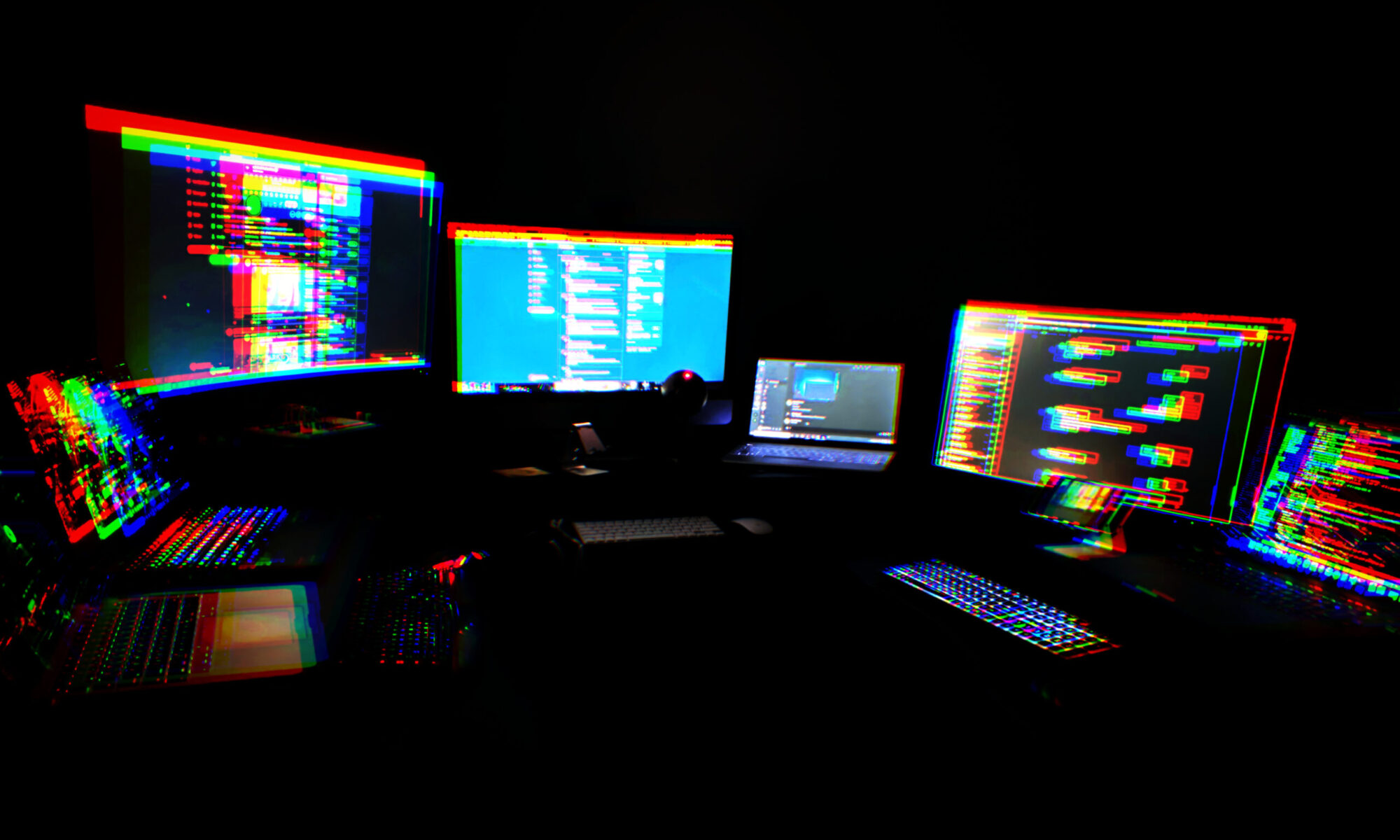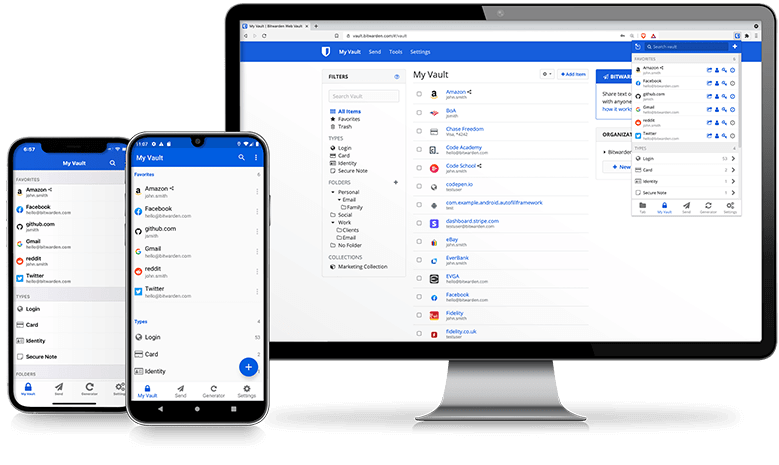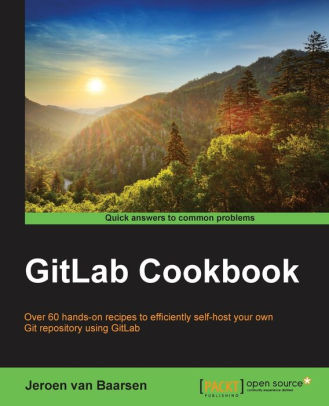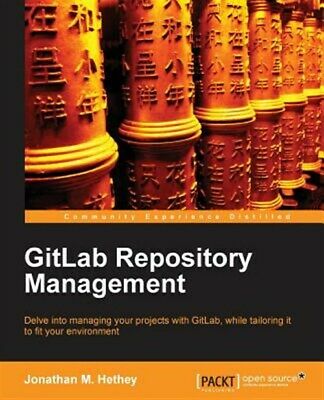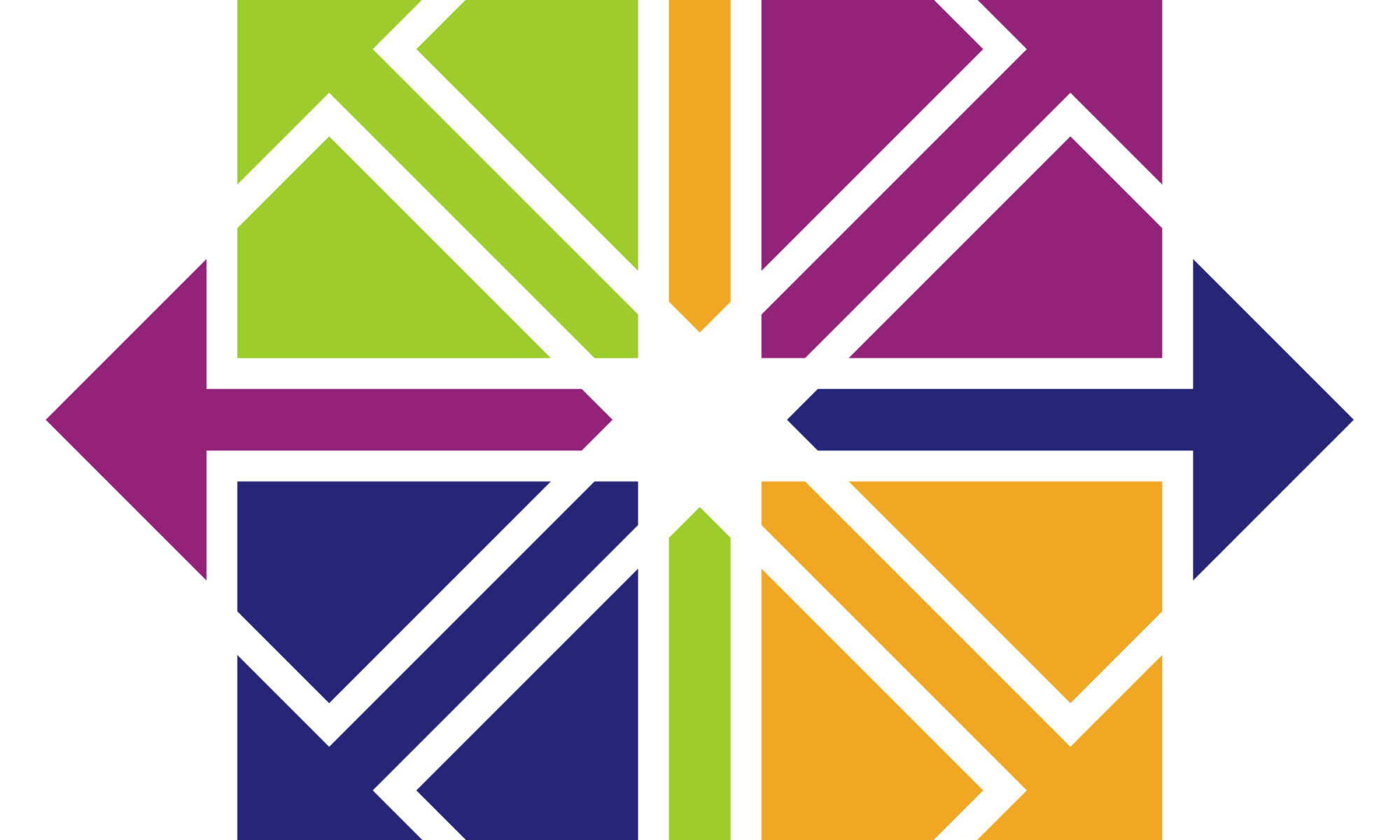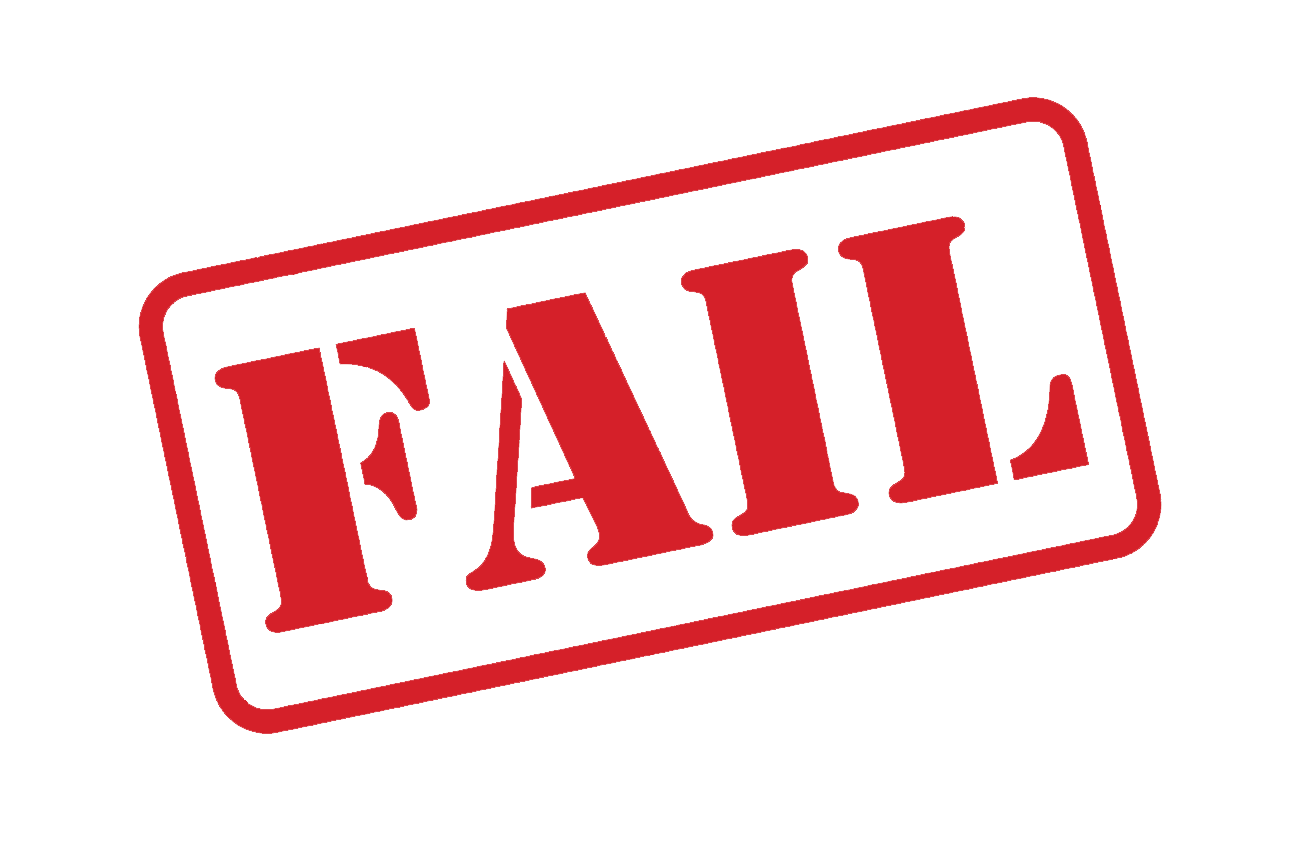Quite a while back, I posted an article about networking a scanner with a Raspberry Pi. At some point I added an inkjet printer to that configuration using cups, because the color laser in the house has a roller-induced wrinkle that I can’t seem to get rid of.
Yesterday, I received a Rollo 4×6 shipping label printer. The truth is, it’s about damn time. For years, I’ve just been printing labels on regular (sometimes with a wrinkle) printer paper, and painstakingly taping that folded piece of paper on outgoing packages. This would be fine if I was a normal citizen and my outgoing packages were limited to the occasional friends and family care package. But they’re not. My home is the nerve center of a group that creates electronics for distribution. In addition, I have a number of ever-morphing hobbies that have me buying and selling on ebay monthly at a minimum. So there are always packages coming and going, sometimes 20-30 at a time.
So a member heard that I’d been doing that and suggested the thermal label printer. Just print, peel and stick. Saves a lot of time, and a lot of tape, because with this, the tape is only used to seal the package.
I started with one of the Chinese knockoffs. The price was certainly right, and I picked the one with the lowest percentage of negative reviews. But either the reviews are stacked or I got a dud, because it makes spotty, unusable labels. It would be fine if it was just for print, but these labels have to have their barcodes scanned. I can’t be printing labels with spotty barcodes. So I ordered the Rollo, which is twice the price of the knockoff, but came well recommended.
Unsolicited recommendation: Rollo commercial-grade thermal 4×6 label printer
I don’t have a dedicated PC for shipping. My daily driver is a Macbook. The printer is not wireless. I had to figure out the best strategy for accessing it from the Macbook, while leaving open the possibility of accessing it by other means. I started down the path of sharing the printer from a gaming PC, but man, Windows printer sharing is ugly and painful without a domain.
Then I remembered the raspberry pi with the scanner and DeskJet attached. I determined that it still had a USB port free, and that Raspberry Pi drivers were available (WOW!) for the Rollo. I installed the drivers and plugged in the printer. I remembered that cupsd was already running to support the DeskJet, so I browsed to the cups interface and quickly added the printer and made it shareable. The MacBook immediately saw it via Bonjour and I printed my first label. I’m sitting here in awe thinking about how much time this is going to save in my upcoming shipping adventures, in which I’ll be shipping dozens of badges over the next couple of months.