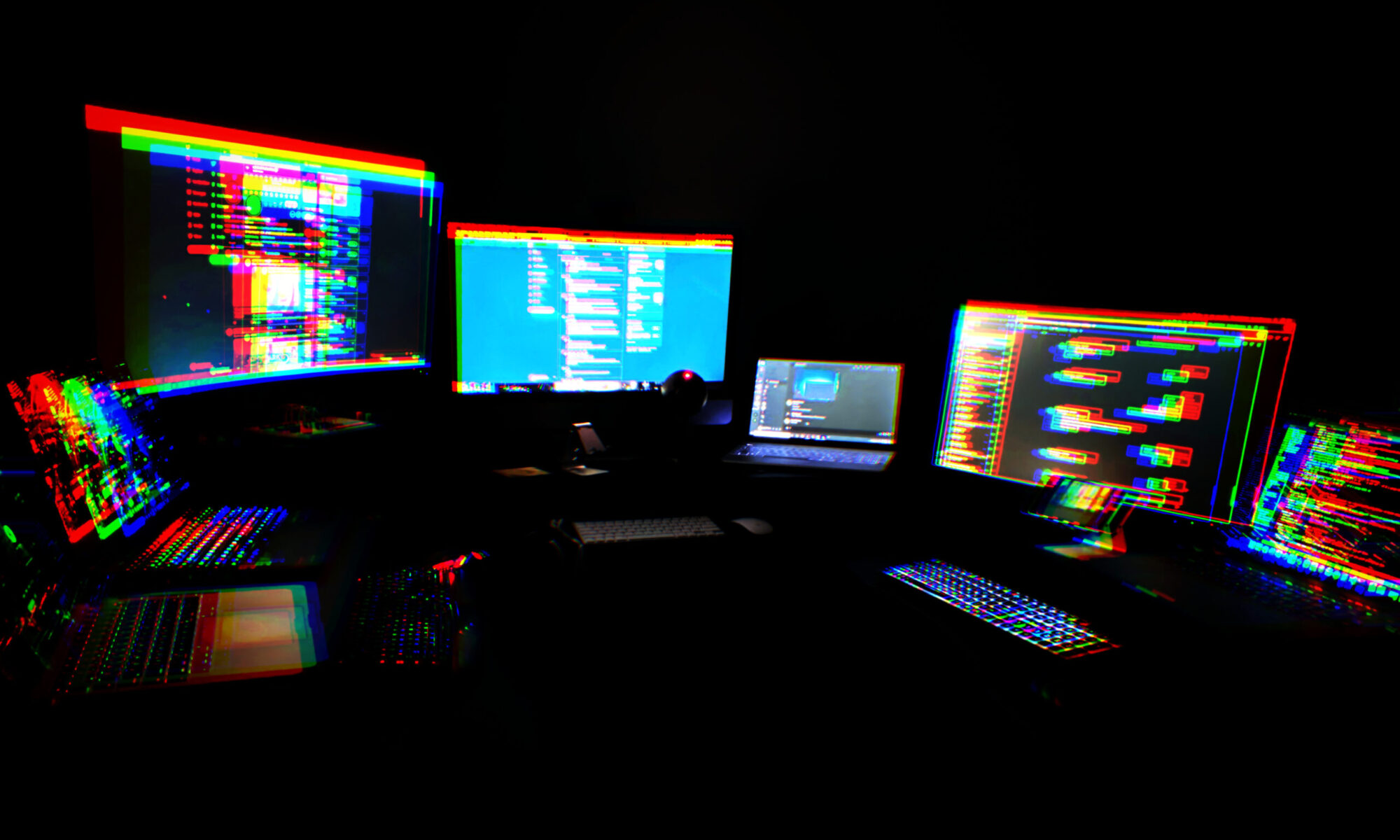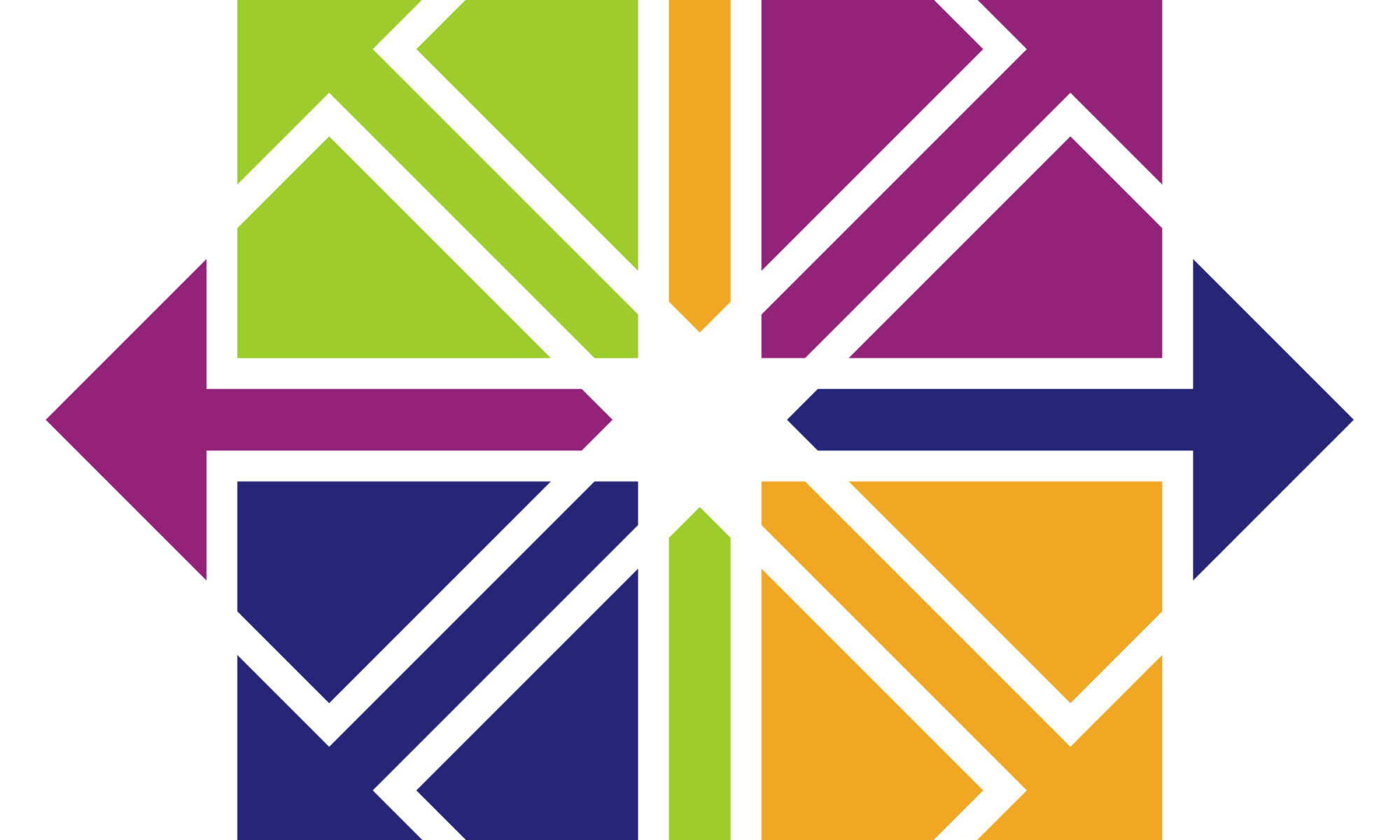So I had a remote VPS in the wild giving me issues, and while addressing the issues, I decided I should update the OS. No updates available, up to date… on CentOS 7. Well, I thought it was a good time to move up to CentOS 8. Yeah, I know the whole 7 vs 8 vs stream thing is a thing, I’m not too worried about that for the moment.
Because I didn’t want to rebuild it, I searched to see if there were upgrade instructions out there for 7->8. Found some, with the usual disclaimer. “This is unsupported,” “There is no upgrade path, you must reinstall,” blah blah blah.
So I backed up what needed to be backed up in case I had to rebuild. and went for it.
I used this as the base:
https://www.howtoforge.com/how-to-upgrade-centos-7-core-to-8/
The first problem I ran into is that the version of the Centos-Release package was no longer being served. And the current release actually changed names, from CentOS-Release to CentOS-Linux-Release. “Interesting,” I thought, “I wonder if that’s going to bite me in the ass later.”
Then I ran into some issues with dependencies. gcc and annobin was the top line. A quick google revealed another user had encountered this and resolved by simply “uninstalling Perl and Python3, then reinstalling after the upgrade.”
So I tried that, and got past that little obstacle. A couple other minor dependency issues, I had to uninstall python-six and one or two obvious little interfering little noids. But it rolled through. The really scary part was the reboot, because part of the process is uninstalling ALL kernels and then reinstalling the new kernel, then making sure that grub is correct.
So I opened a serial console to it, so I could watch the boot process in case something went twisty. Double-checked that backups were thorough, and let her rip! Booted off my serial console, but opened it right back up again, and boom, everything came up. Not just the CentOS 8.3 base OS, but all my exotic internet apps. I was right back to being usable again. Why was Redis on this server again? Strange.
So that’s my story, and I’m sticking to it. Score one for the documented unsupported upgrade-in-place instruction set.
Baab out.